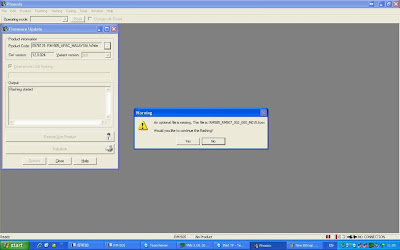1.Phoenix Service 2010 suite:
Download here
2.Navifirm:
NaviFirm Plus 1.3
or NAVI FIRM EX V1.5
Before Flashing:
- backup your phone number and phone number of important personal information. If you want a clean installation, format your E: drive as well using the built in Nokia file manager .
Lets Start…….
->Run Phoenix Service Software installer.
>Start Installing Phoenix
-> Now (the boring part) run Navifirm (it takes an hour or more to download the whole patch)…
Note: the reason i don’t use the builtin image downloader because it downloads older versions, from my experience.
After the files downloaded, copy them to C:\Program Files\Nokia\Phoenix\Products\RM-XXX\ - use your product code
->Now Run Phoenix 2010
[if you have dead phone use Dead Phones Flash? To being able to tick dead phone flash delete the usb connection in phoenix. then make it go into "no connection". then open the rm-xxx. the dead usb flashing will now be enabled.]
->Turn on the phone (it will start in offline mode because there is no SIM card inside).
->Plug in the USB cable to both the phone and the computer.
->When prompted, select “PC Suite” from the menu list on the phone.
->Wait for *all* drivers to fully install themselves before proceeding. You will see the driver icon disappear when it is complete.
-> Now Choose File Then Manage Connection
->###### “New”
->###### USB, and then ###### Next
->It will then search your USB ports for the phone. When it finds it, hit Finish
->Once it has finished scanning, ###### apply, then ###### close.
->Next, select “Scan Product” from the File menu.
-> Once finished scanning, you can see your model of phone and other details at the bottom screen.
->From the Flashing menu, choose Firmware Update.
->Wait for Phoenix to continue talking to the phone. You will see some information scroll by in the firmware Update window.
->###### Browse
->See the product code section.U should find ur product code in that column.If u see “ur” product code,well and good.
-> but if u dont see ur code,or dont see anything for that matters,press on the “…” in the given prCode section.
You should see RMxxx-blabla, select that. Variant version =00. I will select “Refurbish” so that it will restore it to factory set (Clean and default C:).
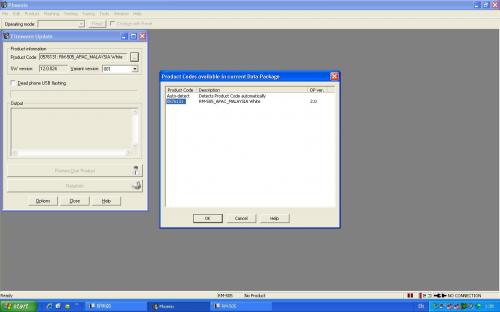
->Press Start
Ignore the warning and click YES
The flashing process takes about five minutes to complete. The first few steps ensure connectivity to the phone.
After it verifies connectivity,Phoenix will automatically restart the phone.
Once it has completed (a dialog box will popup saying it has completed successfully), you may close Phoenix,
unplug the USB cable, and restart your phone. It should startup with the firmware you flashed to it.
For make it more clear , here is a video to chandarakk: